Sometimes, when you try to Screen mirroring windows 10 to samsung smart tv using Miracast dongle, the error message appears as follows: “Your PC or mobile device doesn’t support Miracast, so it can’t project wirelessly”. This message will appear when you press Windows+K on your windows 10 keyboard.
Yeah, that’s pretty dumb. So, before you buy a screen-cast device (Miracast Dongle in this case), you should check first wheter your PC Windows 10/9/8.1 support with Miracast or not. Here we go 😀
How to Check If Your Windows 10 Computer Supports for Miracast HDCP
Step 1. Open your Run Command Box on your Windows
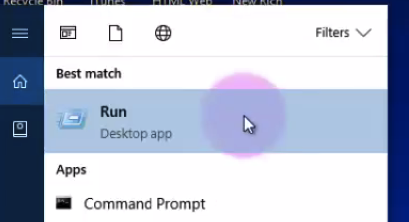
Step 2. Type “dxdiag” on the Run input form, then OK

Step 3. Wait for a while, until progress bar with green color in the bottom completed. Then click “Save All Information…” button. Save as DXdiagWindows10.txt or whatever
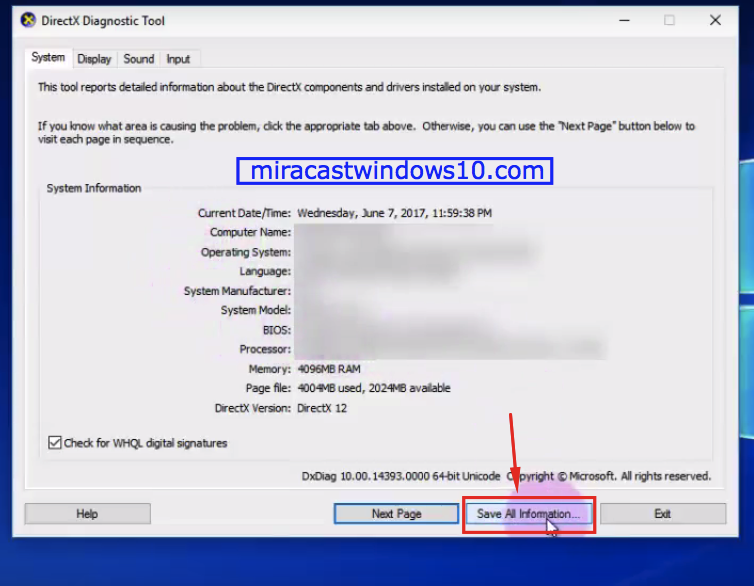
Step 4. Go to the directory where the DXDiagWindows10.txt saved, and open it.

Well, here we can see that your pc support with Miracast HDCP or not.
But besides the all steps in above, i have the easiest way to check your pc doesn’t support miracast. You just need to go to Setting -> System -> Display on your Windows 10/9/8.1 PC. Then click the Connect to a Wireless Display option.
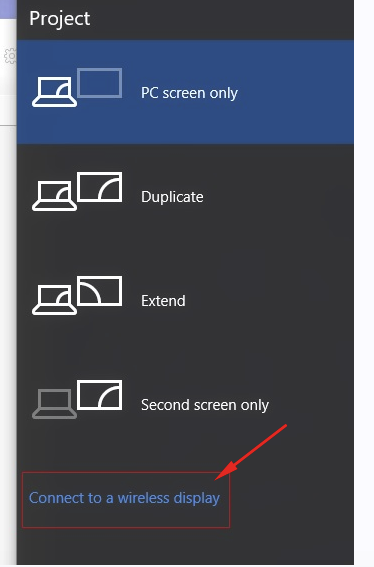
That’s all you have to do when “Your PC or Mobile Device Doesn’t Support Miracast” Error Message appear. Hope this can treat your curiosity before you decided to buy another Screencast device 😀